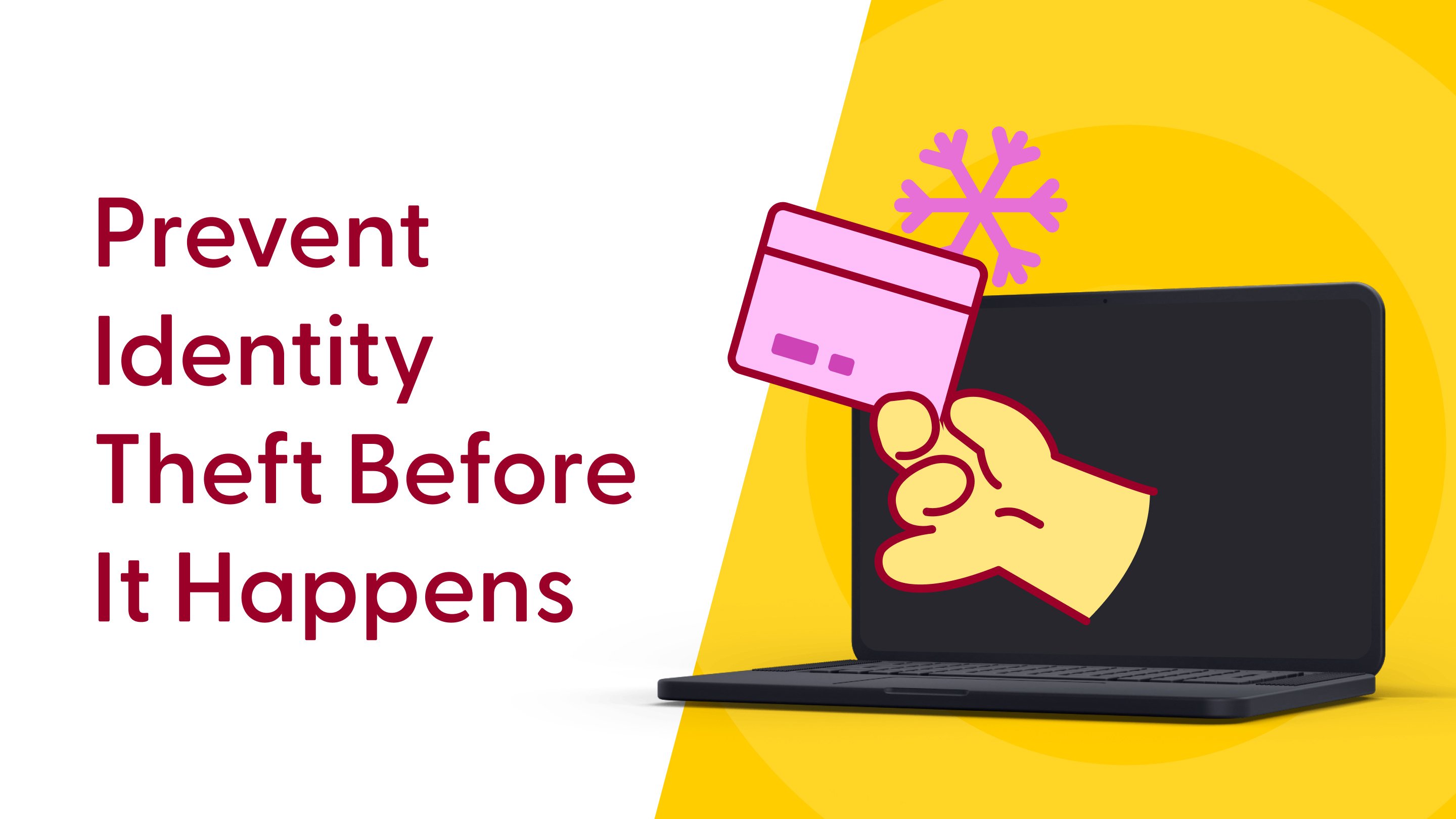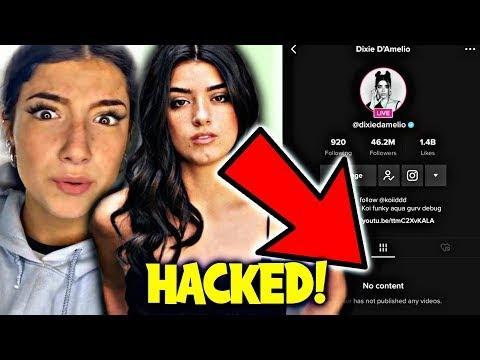What to do if your iPhone is stolen along with your passcode
I recently read in the Wall Street Journal that thieves are stealing iPhones along with their passcodes. This is done either by watching you enter your passcode before stealing it or by threatening you to give it to them.
Once they have the passcode, they quickly change your iCloud account, add a second Face ID, access your bank, email, and much more. Unfortunately, for now, I didn’t find a simple way to defend against this type of attack.
But, there are still actions you can take proactively to minimize the risks associated with these kinds of hacks - I've listed below some of the steps you can take.
As tech is always changing if you learn of new protections to take, reach out and let us know and we'll update the tips here.
Require a Security Delay
1. On iOS 17.4, setting a one-hour delay for changes to your Apple ID account adds an extra layer of security, giving you time to react if your device falls into the wrong hands.
This feature, found under Settings > Stolen Device Protection > “Always”, can prevent unauthorized access to your account even if your device is lost or stolen.
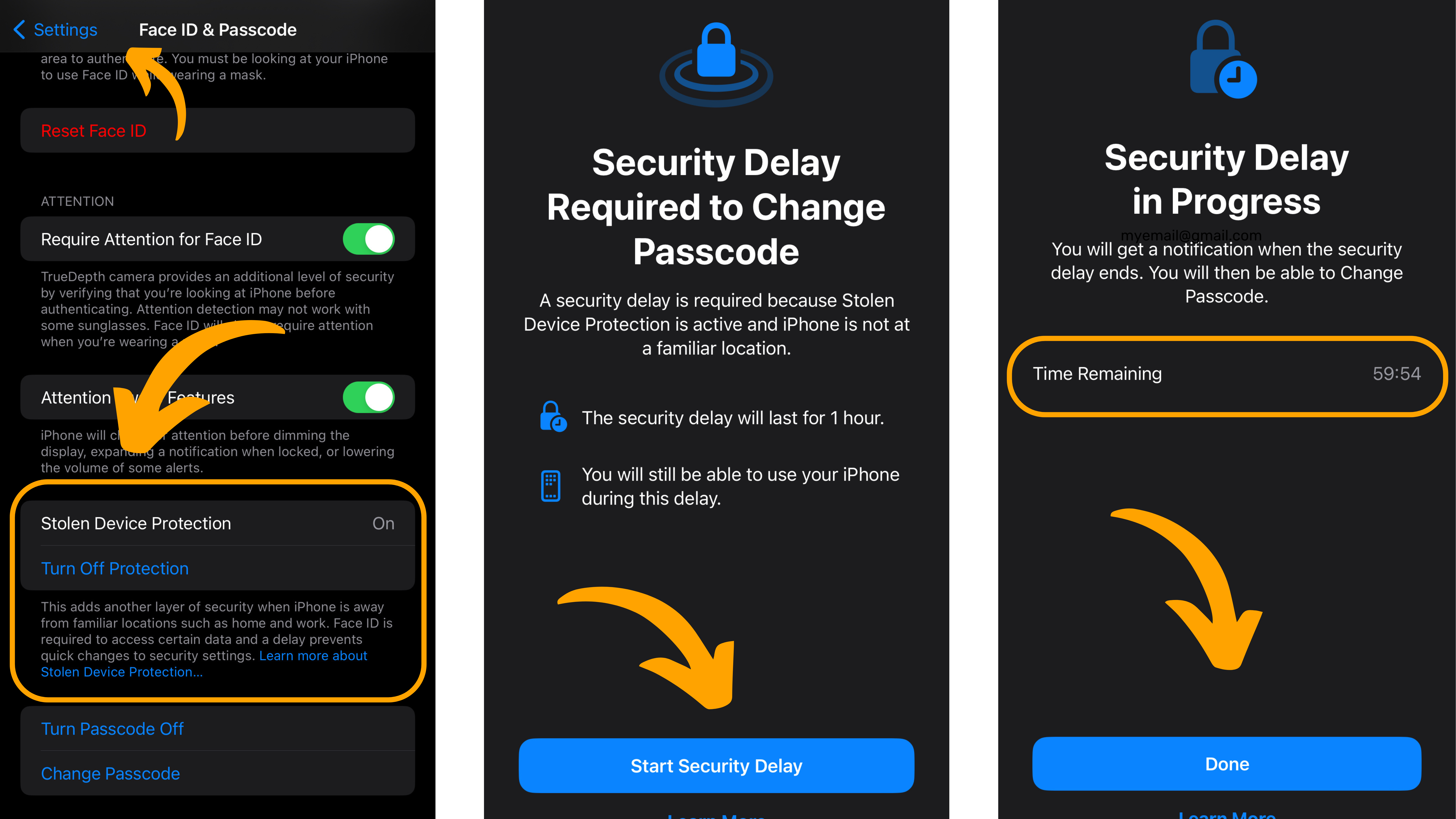 The first image is where to find the Stolen Device Protection setting itself, and the next two images are what happens if you try to change your iCloud password or phone passcode if you are not at your house or work
The first image is where to find the Stolen Device Protection setting itself, and the next two images are what happens if you try to change your iCloud password or phone passcode if you are not at your house or work
Don't Save Debit Cards to Your Apple Pay
Avoid storing debit cards in your Apple Pay to minimize the risk of financial loss in case your device is stolen and/or compromised. By keeping your payment information separate from your device, you add an additional barrier to financial accounts for potential attackers.
Turn On "Find My iPhone"
Enabling Find My iPhone is another proactive step you can take to further protect your device against theft or loss. This feature allows you to track and remotely manage your device, increasing the likelihood of its recovery and preventing unauthorized access to your personal data.
Go to Settings > [Tap your Name] > Find My > Find My [Device]
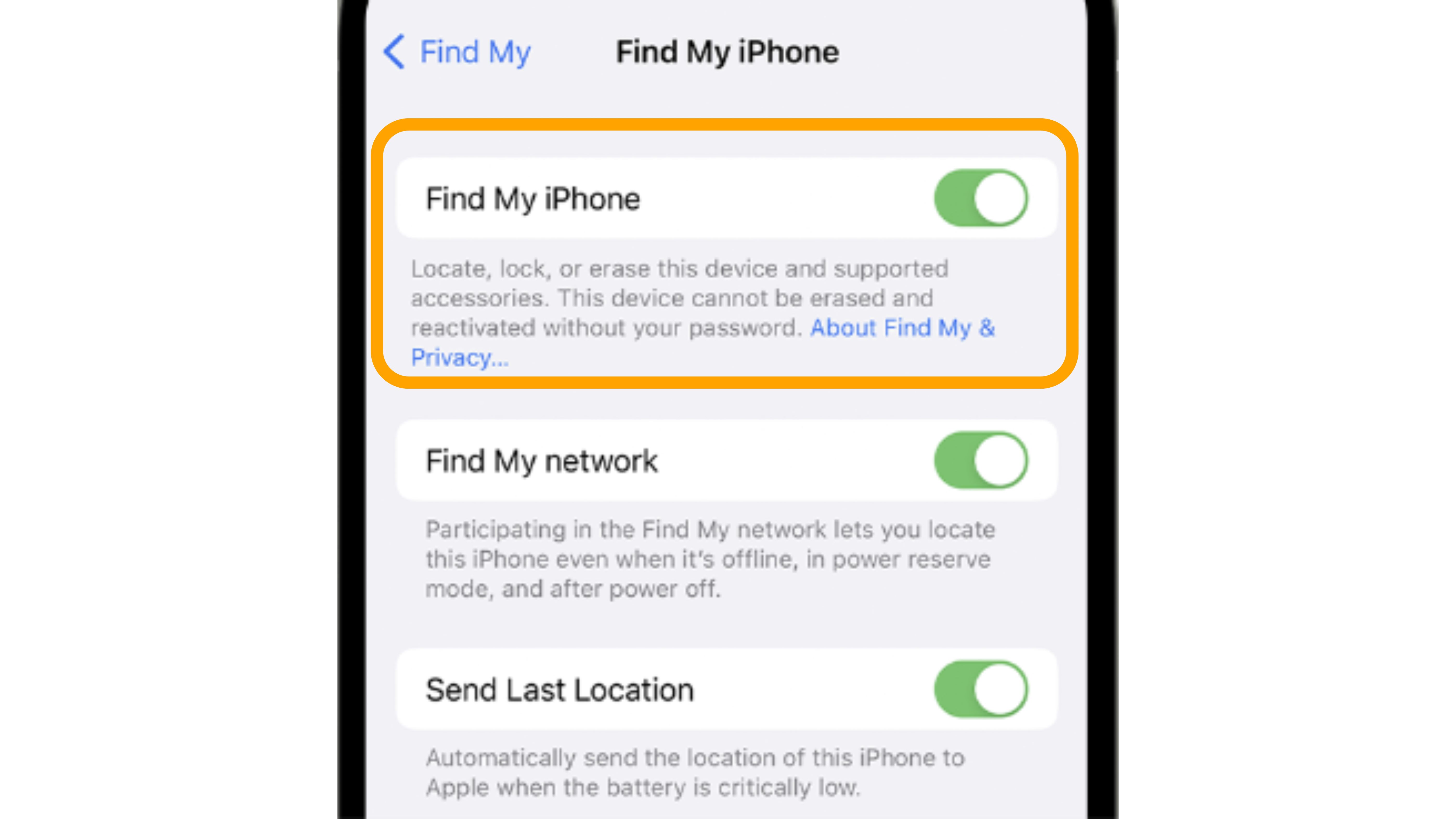
Freeze Your Credit
Use an Authenticator App and not Just Passcodes
Don't save passwords to your Browser
Use a strong 6-digit PIN code
password-protect Safari via Screen Time
For iOS 12 or later on iPhone or iPad
Step 1. Go to Settings > Screen Time > Content & Privacy Restrictions.
Step 2. Set a 4-digit passcode and verify it.
Step 3. Toggle on Content & Privacy.
Step 4. Tap 'Allowed Apps'.
Step 5. To password protect Safari on iOS, just toggle off Safari.
Once finished, Safari will disappear on your Home screen. To make this web browser accessible again, you need to enable it in Restrictions.
What to do if your phone is stolen?
- Change your passwords
- Notify your mobile service provider
- Cancel linked credit cards
- Inform friends and family
- Remotely erase your phone's data
Did any of your accounts get hacked?
If you suscpect that your email or social accounts have been hacked there are some additional steps you can take to remediate those incidents as well. Check out our simple guides below to help you walk through the steps to take back control over your personal information.

Gabriel Friedlander
Gabriel Friedlander is the Founder & CEO of Wizer, whose mission is to make basic security awareness a basic life skill for everyone. Wizer has been rapidly growing since being founded in 2019, and now serves 20K+ organizations across 50 countries. Before founding Wizer, Gabriel was the co-founder of ObserveIT (acquired by Proofpoint). With over a decade of experience studying human behavior, he is a prolific content creator on social media, focusing on online safety to elevate public understanding of digital risks. His engaging 1-minute videos have captured the attention of millions worldwide, going viral for their impactful messages.