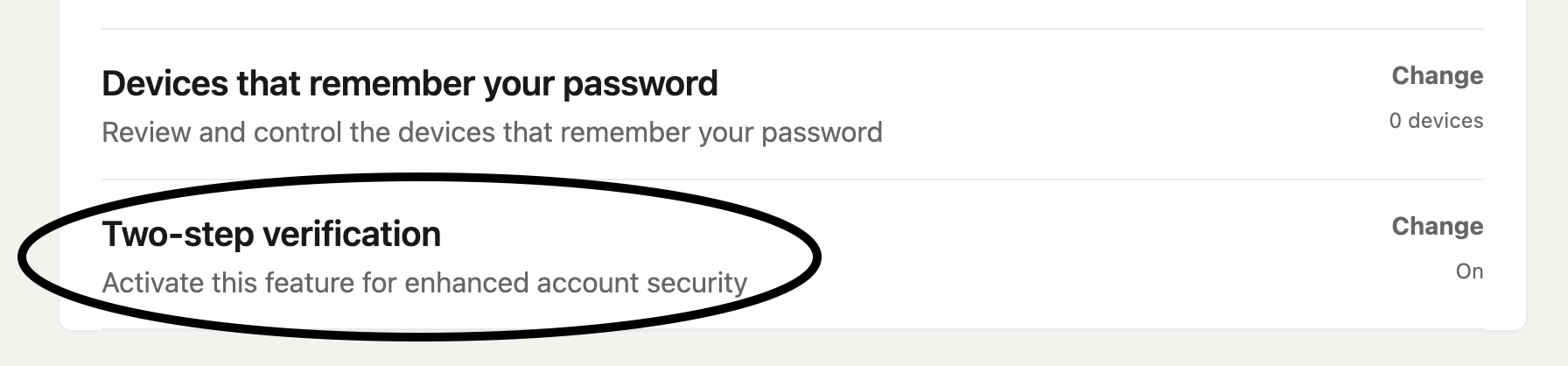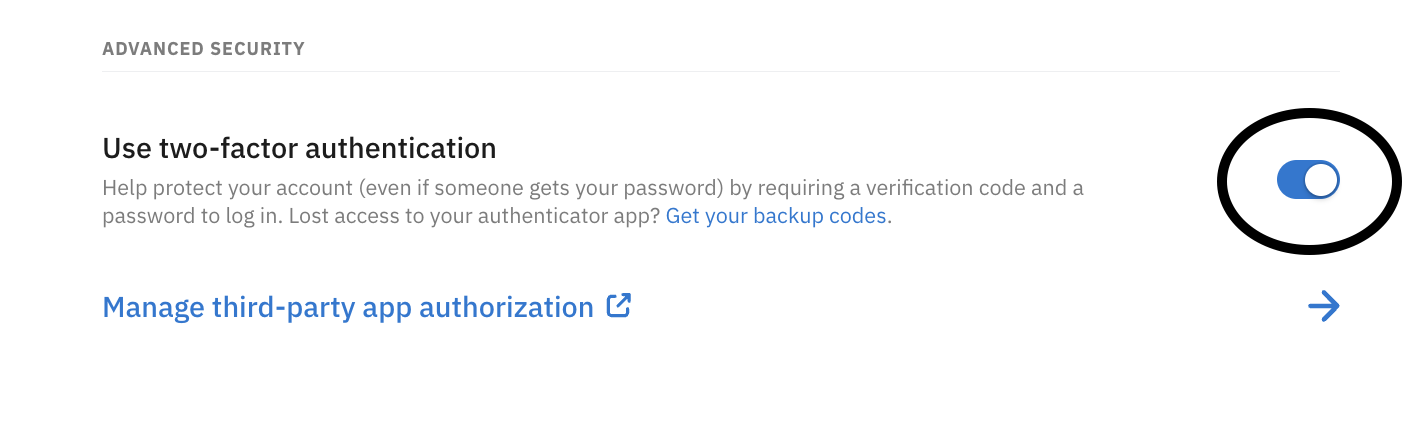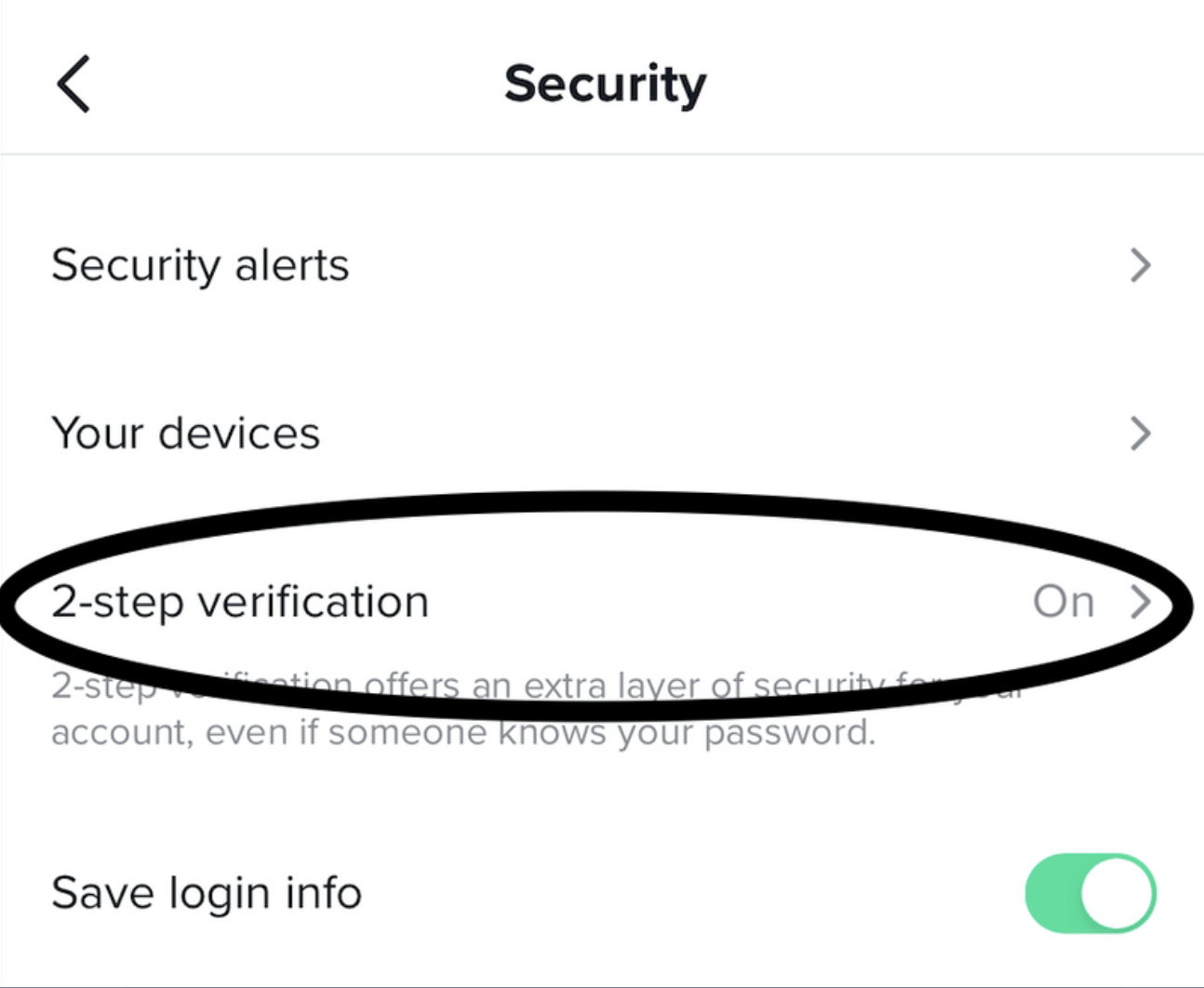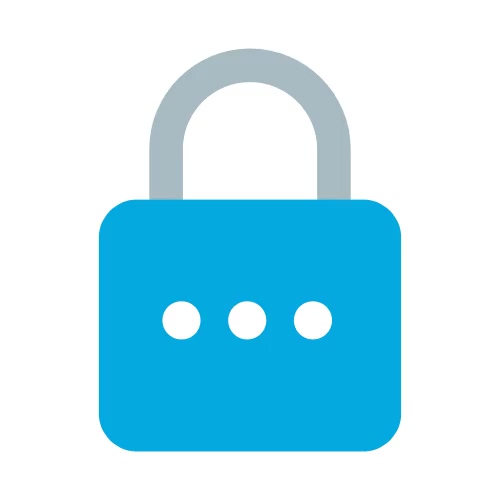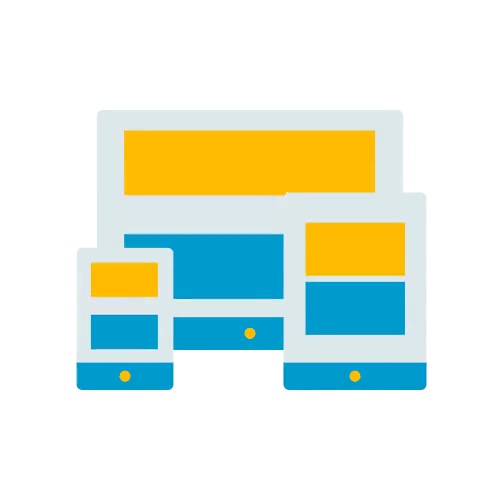#2: Turn On Multi-Factor Authentication
So you just secured your passwords. Congrats! You're off to a great start. Let's now add an extra layer of security.
You may have come across articles about - or even been involved in - recent data breaches for major companies. Somewhere in this information were tips for protecting yourself against cyber criminals which included turning on multi-factor authentication, or MFA. That’s great advice but helps very little if you don’t understand what it is, how to use it, and what type might be the best solution for our needs.
Multi-factor authentication (MFA) uses various methods to prove that you are who you say you are in order to log into your online account or app. For instance, if you have MFA turned on and try to log in to your Gmail account, not only will you need to provide your password but Gmail will also send you a message to your cell phone asking to confirm it’s really you logging in.
But if you already have a strong and complex password, why should I bother with yet another step to logging in? As technology grows so do the opportunities for criminal innovation and as such, a password alone no longer suffices to protect your accounts and personal information.
In a recent study, Microsoft said that 99.9% of hacked accounts did not have MFA turned on. In order to make sure you aren't one of them, we're giving you a quick guide on how to enable MFA on 16 of the most common apps.
As you enable Multi-Factor Authentication on these top common apps, check them off this list.
| TikTok | |
| PayPal | |
| Telegram | |
| Apple iCloud | Discord |
| Microsoft | Roblox |
| Amazon | Uber |
#1 Google
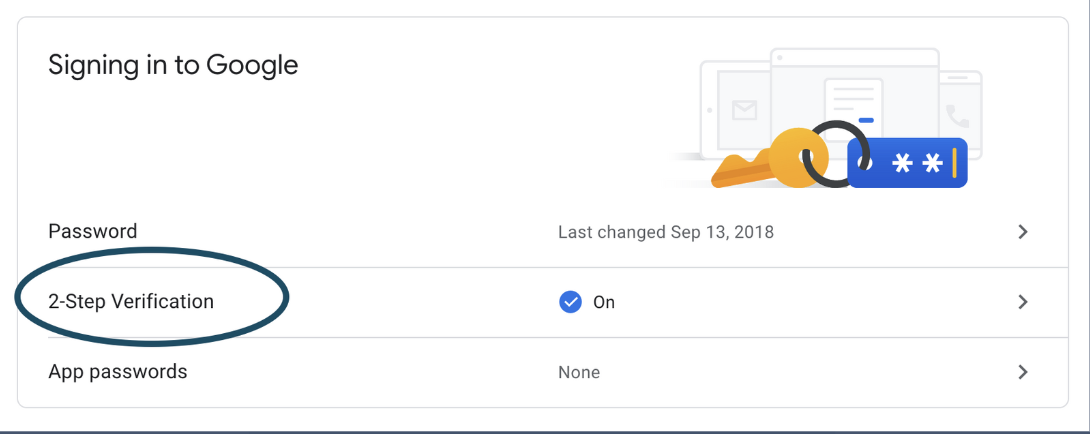
When setting up multi-factor authentication on Google, look for "2-step verification" as this is what they refer to it as. Use this direct link to enable multi-factor authentication on Google: https://myaccount.google.com/security
#2 facebook
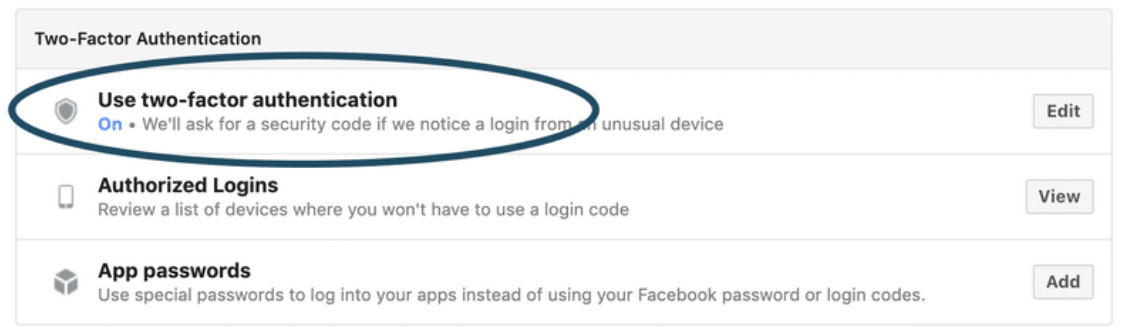
#3 Instagram
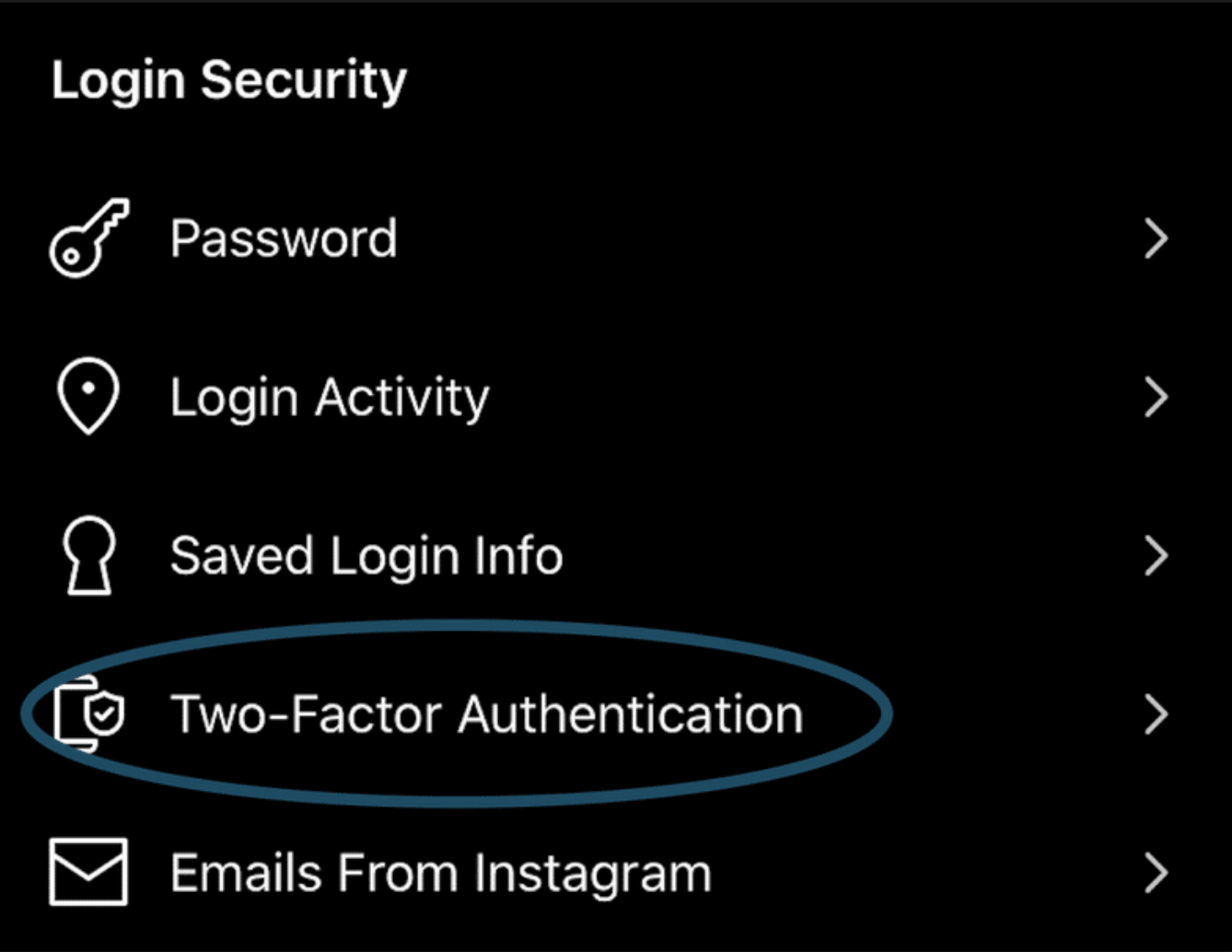
#4 WhatsApp
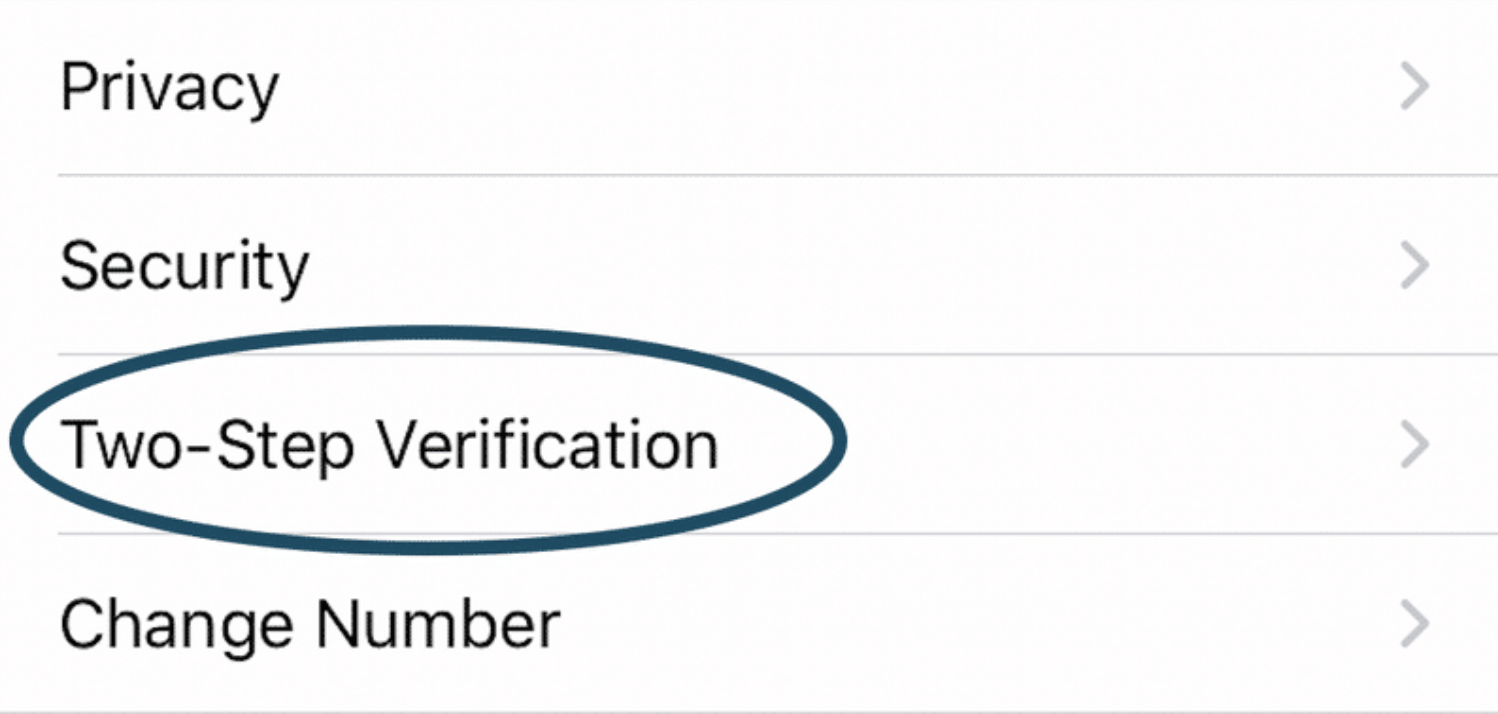
When setting up multi-factor authentication on WhatsApp, look for "two-step verification" as this is what they refer to it as. Below are the steps on how to enable multi-factor authentication on WhatsApp.
#5 Twitter
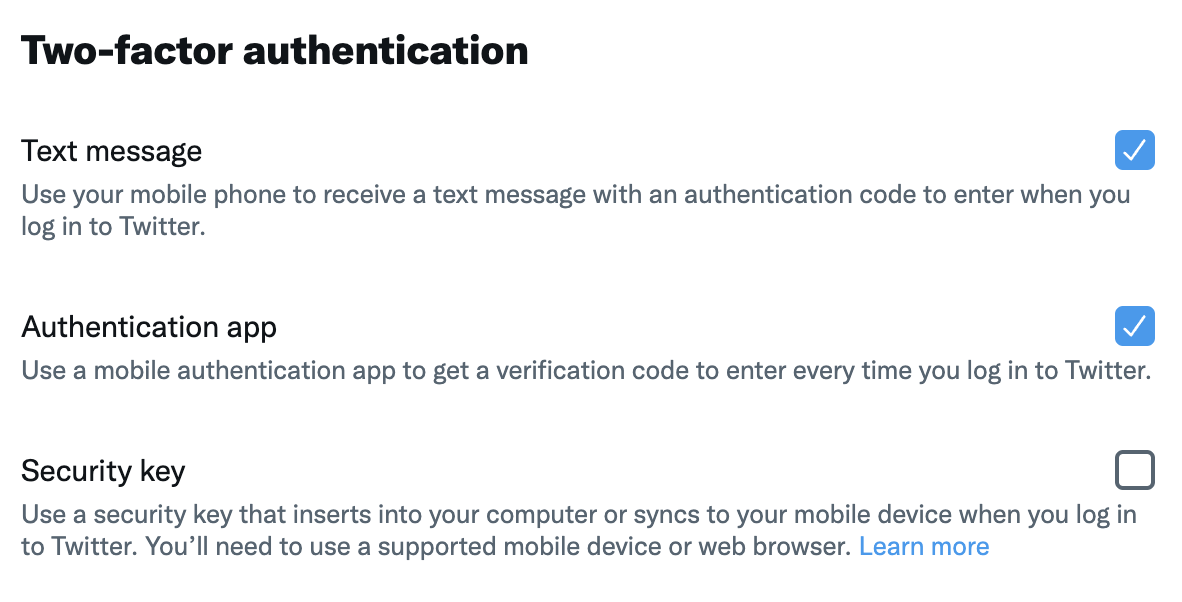
When setting up multi-factor authentication on Twitter, look for "two-factor authentication" as this is what they refer to it as. Use this direct link to enable multi-factor authentication on Twitter: https://twitter.com/settings/account/login_verification
#6 Apple iCloud
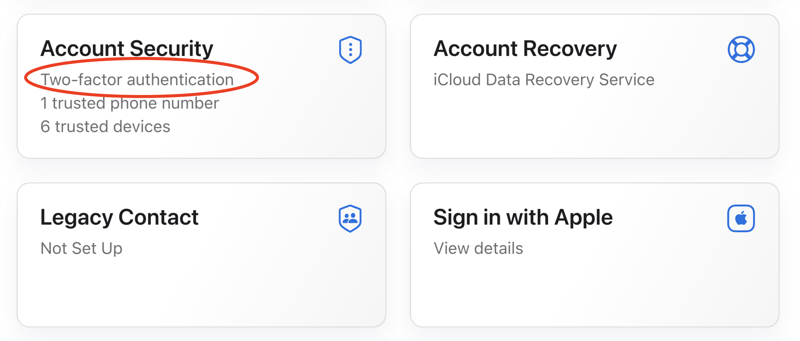
When setting up multi-factor authentication on Apple iCloud, look for "two-factor authentication" as this is what they refer to it as. Use this direct link to enable multi-factor authentication on Apple iCloud: https://appleid.apple.com/account/manage
#7 Microsoft
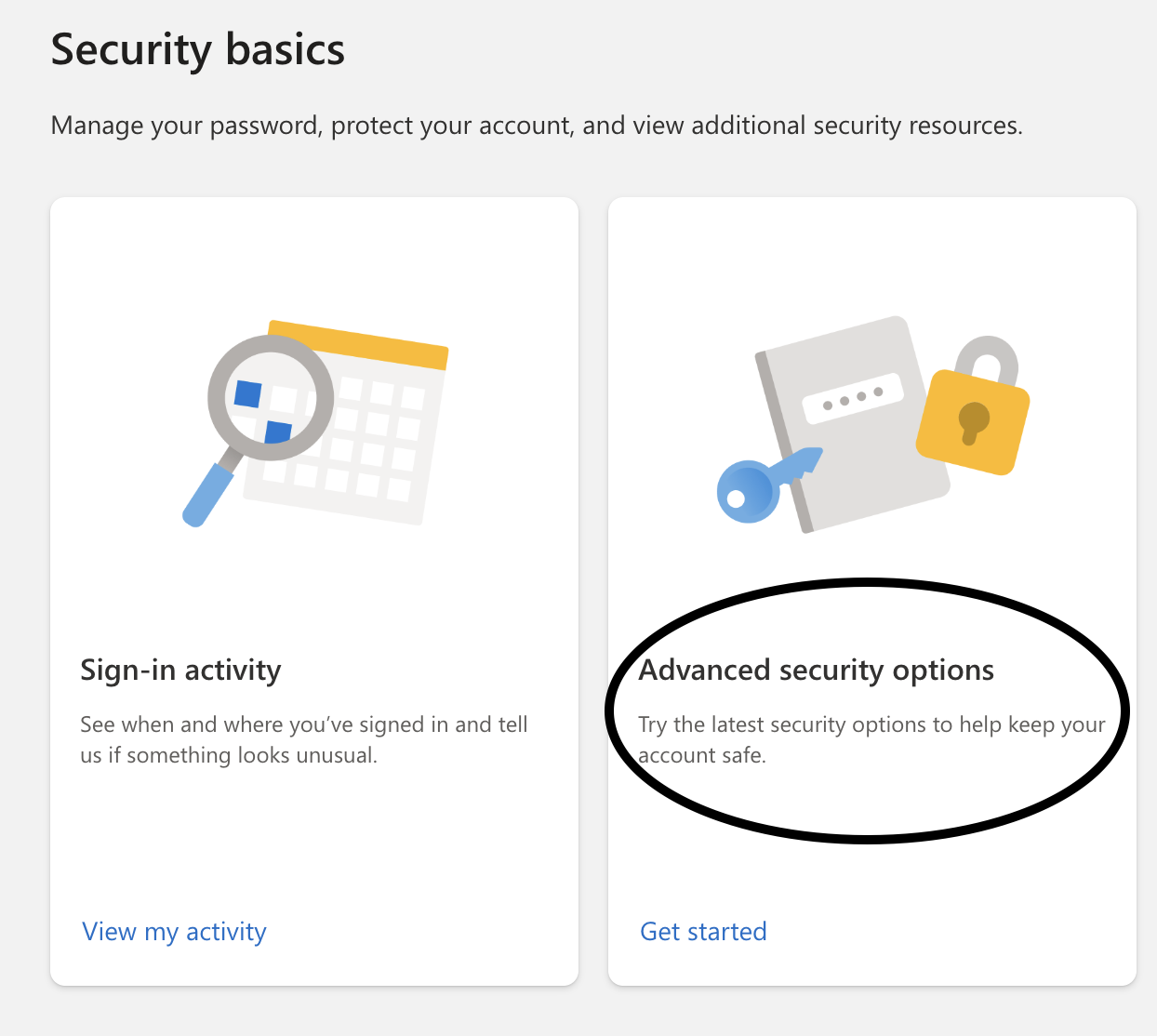
When setting up multi-factor authentication on Microsoft, look for "advanced security options." Use this direct link to enable multi-factor authentication on Microsoft: https://account.microsoft.com/security/
#8 Amazon
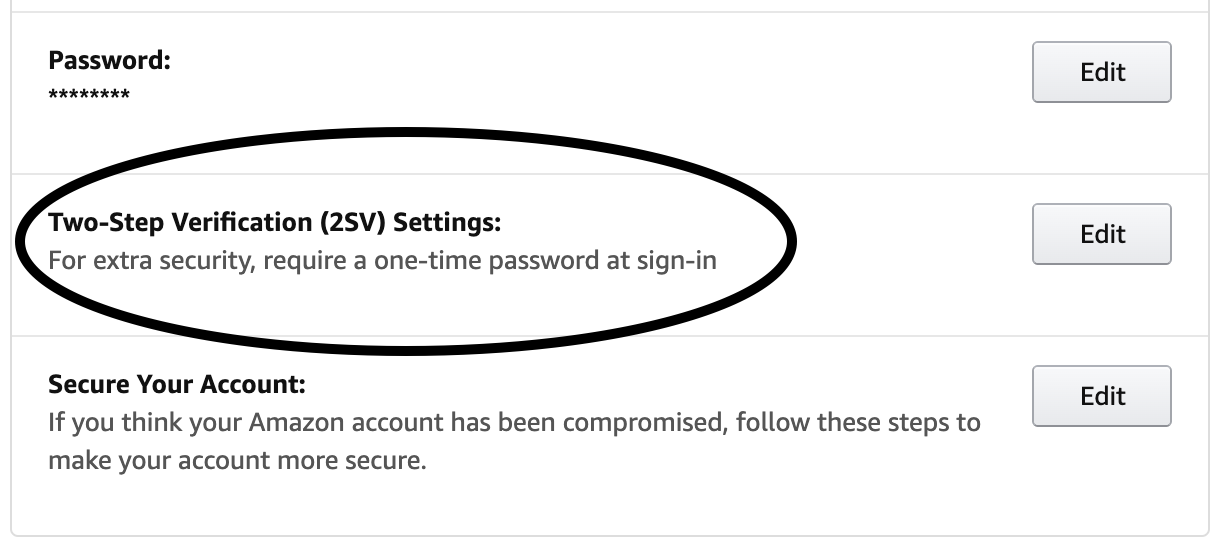
When setting up multi-factor authentication on Amazon, look for "two-step verification" as this is what they refer to it as. Below are the steps on how to enable multi-factor authentication on Amazon.
When setting up multi-factor authentication on TikTok, look for "2-step verification" as this is what they refer to it as. Below are the steps on how to enable multi-factor authentication on TikTok App.
Settings > Security > 2-Step Verification
#12 PayPal
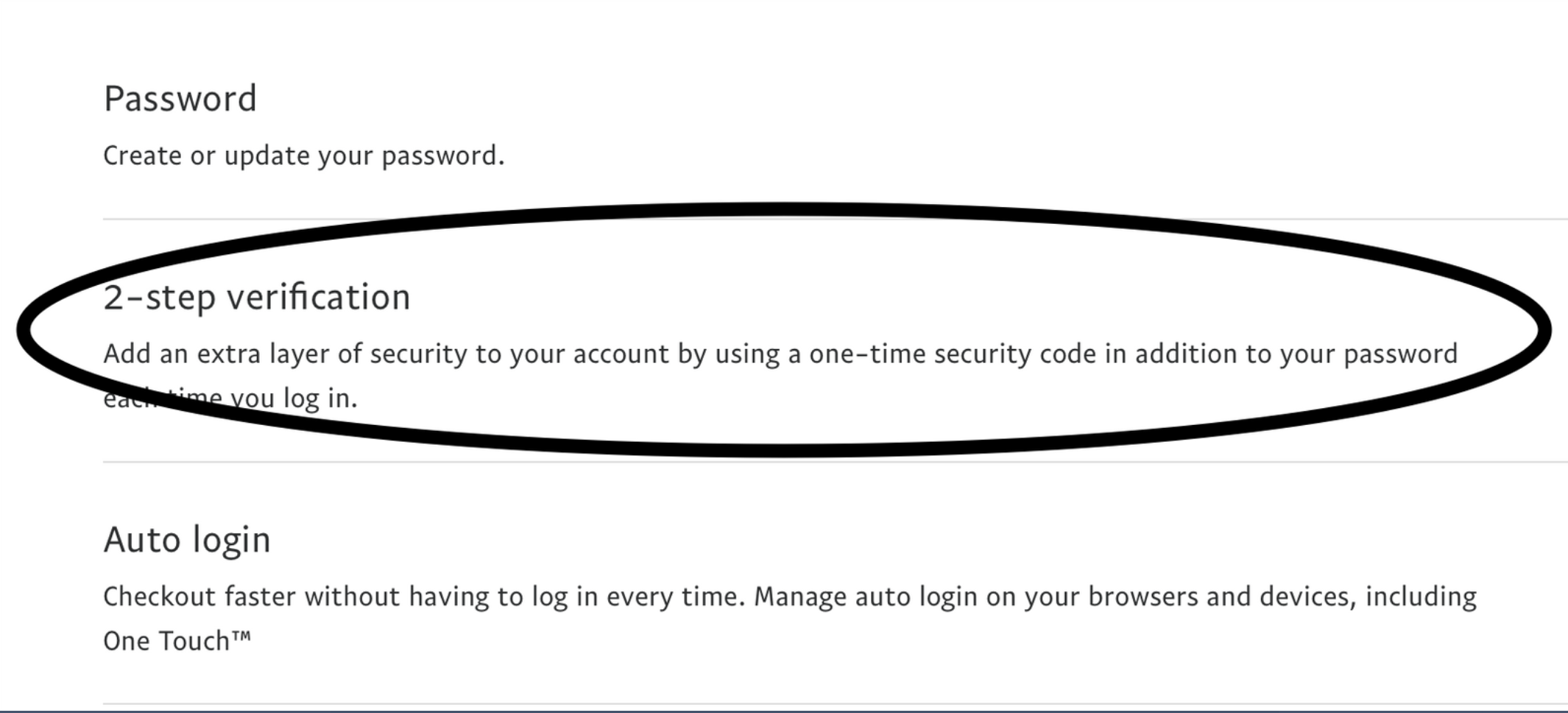
When setting up multi-factor authentication on PayPal, look for "2-step verification" as this is what they refer to it as. Use this direct link to enable multi-factor authentication on PayPal: https://www.paypal.com/myaccount/security/
#13 Telegram
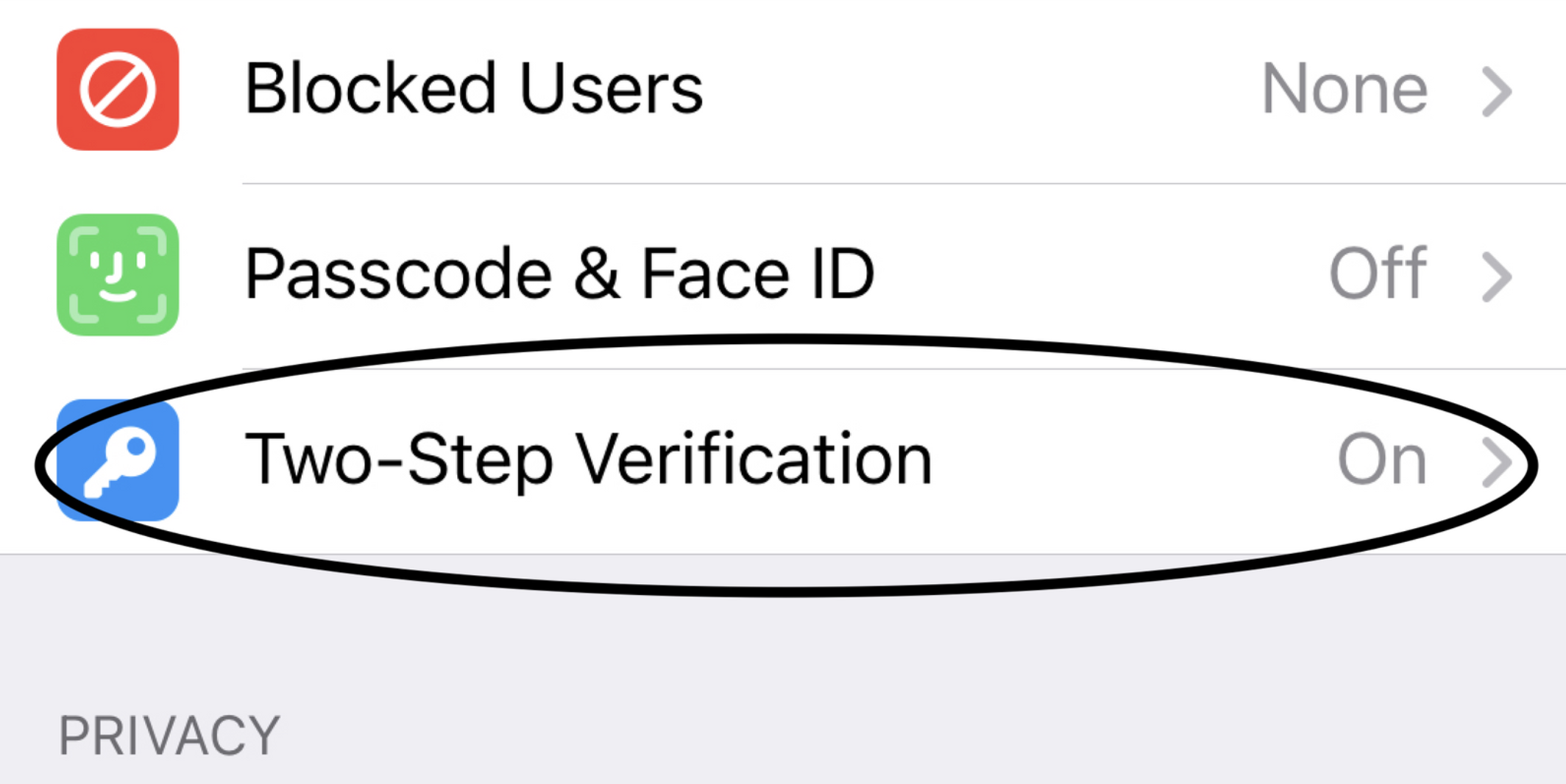
When setting up multi-factor authentication on Telegram, look for "2-step verification" as this is what they refer to it as. Below are the steps on how to enable multi-factor authentication on Telegram App.
Settings > Privacy and Security > 2-Step Verification
#14 Discord
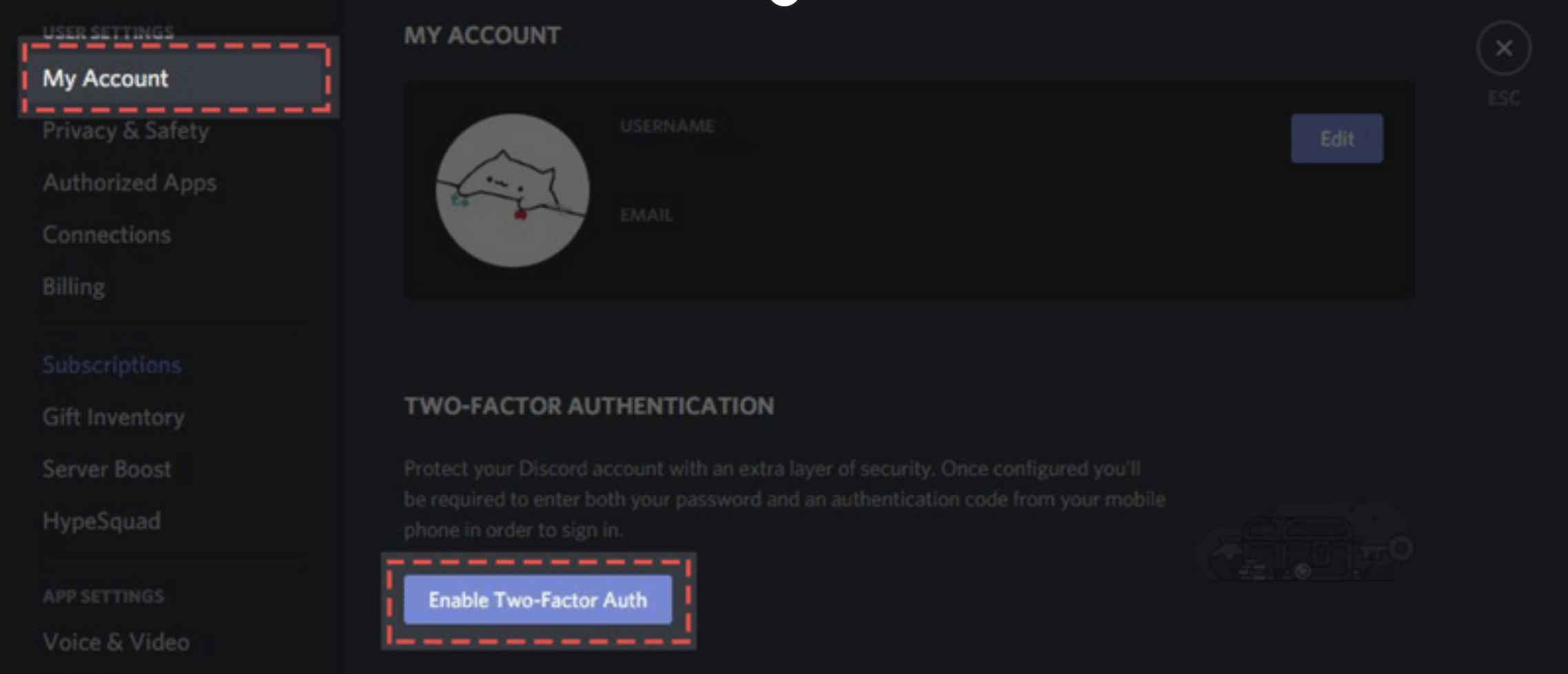
When setting up multi-factor authentication on Discord, look for "2-factor authentication" as this is what they refer to it as. Below are the steps on how to enable multi-factor authentication on Discord App.
Profile > My Account > 2-Factor Authentication
#15 Roblox
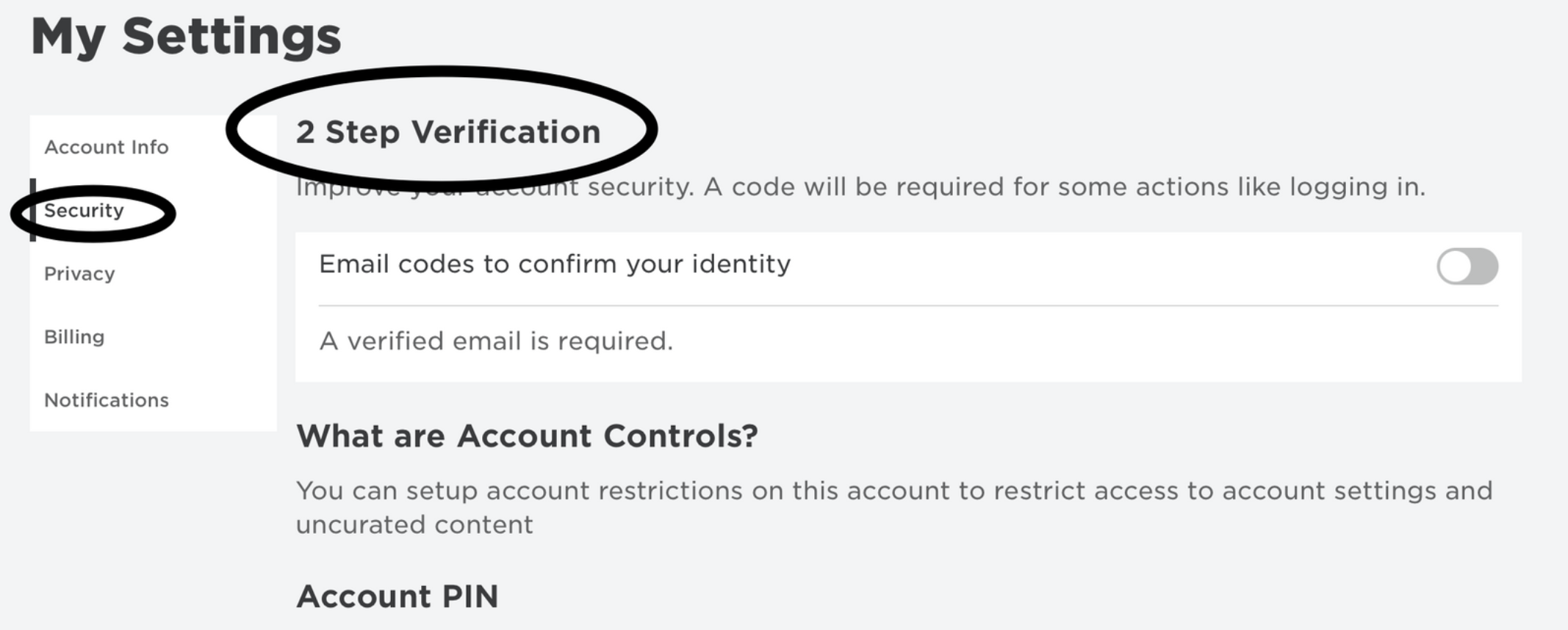
When setting up multi-factor authentication on Roblox, look for "2-step verification" as this is what they refer to it as. Use this direct link to enable multi-factor authentication on Roblox: https://www.roblox.com/my/account#!/security
#16 Uber
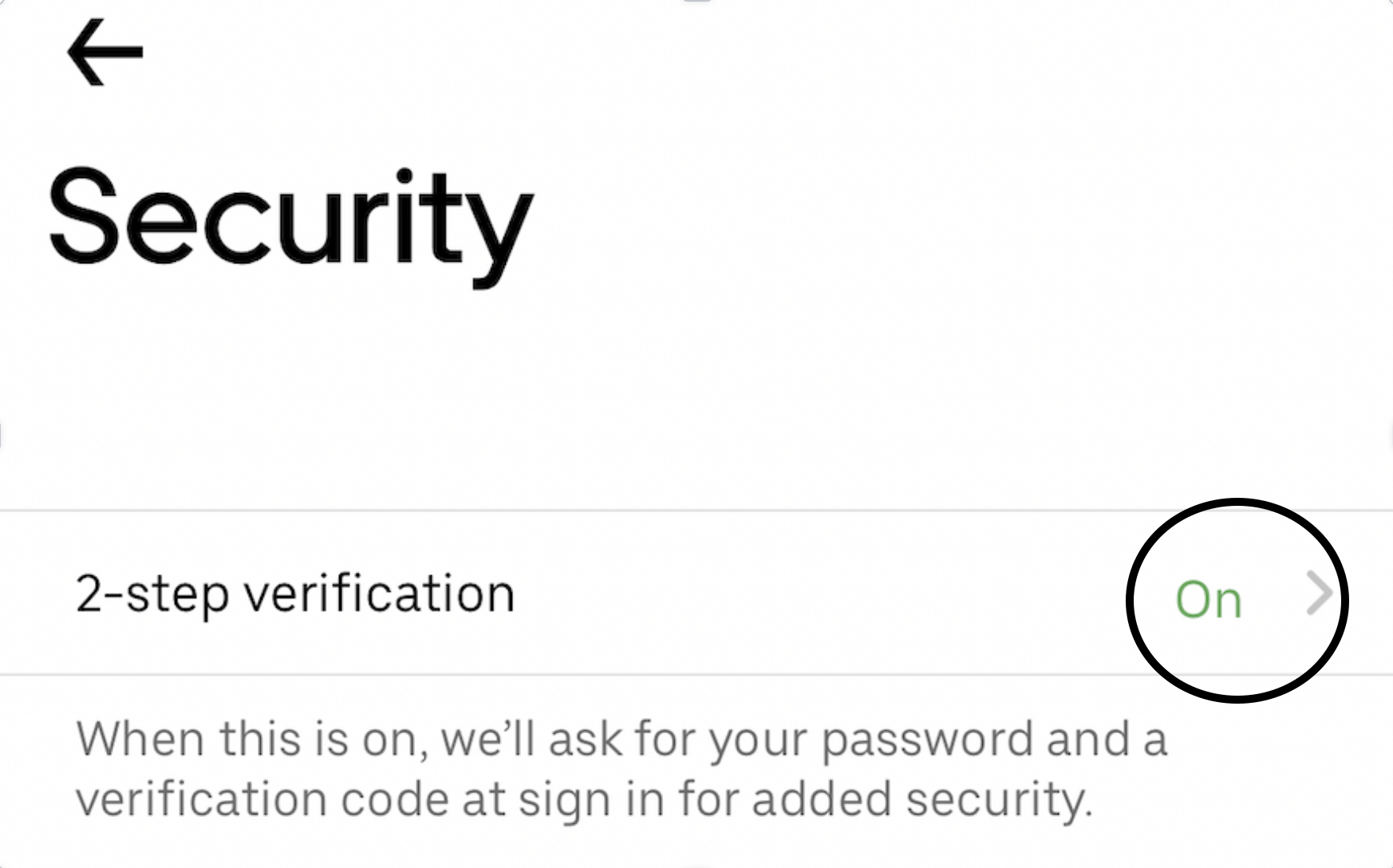
When setting up multi-factor authentication on Uber, look for "2-step verification" as this is what they refer to it as. Below are the steps on how to enable multi-factor authentication on Uber App.
Profile > Settings > Security > 2-Step Verification

Gabriel Friedlander
Gabriel Friedlander is the Founder & CEO of Wizer, whose mission is to make basic security awareness a basic life skill for everyone. Wizer has been rapidly growing since being founded in 2019, and now serves 20K+ organizations across 50 countries. Before founding Wizer, Gabriel was the co-founder of ObserveIT (acquired by Proofpoint). With over a decade of experience studying human behavior, he is a prolific content creator on social media, focusing on online safety to elevate public understanding of digital risks. His engaging 1-minute videos have captured the attention of millions worldwide, going viral for their impactful messages.