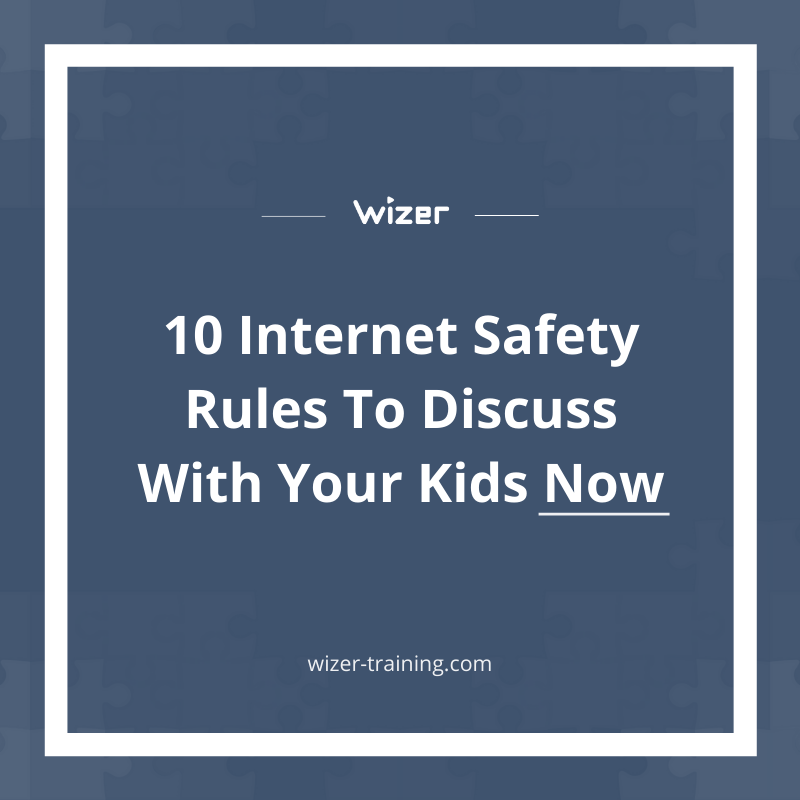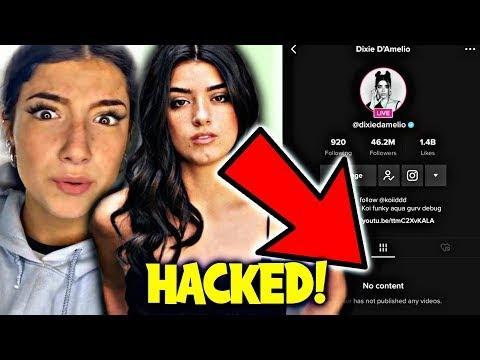Online Safety For Kids And Families: Level 1
At the age of 2, you teach your kids about stranger danger. At the age of 12, you teach them about sex. At the age of 15, you teach them how to drive a car. And you do this for one reason: to keep your kids safe.
The same goes for the internet. Before giving your kids the keys to this wonderful - and scary - world, you need to educate your kids on the dangers of online.
In this first level of Online Safety For Kids and Families, we discuss the basic dangers and the necessary precautions that can be taken when in this virtual world. We take into account that your kids may not have a cell phone, but that they almost certainly have a tablet or laptop.
After you discuss these online best practices with your kids, use this sticker to act as a reminder about how to stay safe online and the agreement between you and your kids that they will uphold these.
Don't Download Free Game Cheats or Tokens
If your kid downloads game cheats and tokens, it’s just a matter of time until they get hacked. Why? Many of them are infected with viruses or keyloggers. And because they share the same Wifi with you, if they get hacked, you may also get hacked.
Other free cheats may ask you to verify that they are a human, ask them to fill out surveys or personality tests. This is another scam. By asking them personal questions, like their birthday and where they live, scammers learn all about them which makes it easier to hack not only them but also you.
Never Talk To Strangers
Scammers are everywhere - and they won’t be easy to spot! They may be someone your kid met in a game and who seem to be their age. They may even pretend to be from the same neighborhood or school that your kid goes to. But in reality, they could be criminals. Which is why it’s super important to have open communication with your kids. Encourage them to let you know if anyone reaches out to them - even if it’s another kid - and especially if they did or said something that made them feel uncomfortable or threatened.
Use Long Passwords & Never Reuse Them
If someone gets access to your kid’s password, they will immediately try to use it everywhere including websites, apps and gaming consoles, to name a few. Here are a few simple rules to follow when creating a strong password.
Rule #1
When it comes to passwords, never reuse them. Use a different password for every site or app that you sign in to. In order to keep these passwords organized, it is best to invest in a password manager program.
Rule #2
Use long passwords with at least 12 characters. An easy way to create and memorize a long password is to use a phrase as your password. Teach your kids to come up with 3 random words, like Dinosaurs, Time Machine, and Flower. Once they have the words, instruct them to make a funny phrase out of them: “Dinosaur Riding a Time Machine Holding a Flower.” This is a really strong - and long - password that they will never forget. But in order for this to be effective, remind them to never use their name, birthday or anything personal because criminals will definitely try that!
Turn On Multi-Factor Authentication
If a website gets hacked - and that happens ALL the time - their passwords may be stolen. Unfortunately, it doesn’t matter how strong their password is because they have it. That is why you should further protect your kids’ accounts with something called Multi-Factor Authentication, or MFA.
By using MFA, the scammer will need more than just their password - they’ll also need a code that was texted to your phone or an answer to a personal question like, what was the name of your first grade teacher. When they try to login, the scammer will need that code or answer, but they won’t have it.
MFA is NOT turned on automatically so you will need to enable it for each site or app or site that your kid uses. You can turn it on by going to Settings -> Privacy or Security and look for Multi-Factor Authentication or 2-Step Authentication.
Check out our Multi-Factor Authentication Quick Guide for the Top 16 Common Apps.
Never Click On Random Pop-Ups
It's always annoying when a pop-up appears on the site or app you are on. Criminals know that and that’s why they use it! They want your kid to just click OK to make it go away. Once they click it though, a file may be downloaded and they may be hacked.
Sometimes these pop-ups can be scary. They may give a notification that they were hacked and ask them to do something - this is a scam!
Other times, it may tell them to download something if they want to watch a free movie or play a game before it launches. Teach your kids to NEVER say yes to pop ups - no matter what! Just close them or the entire browser even if they are in the middle of a game.
Use Monitoring Tools & Parental Control Settings
Even if you've talked to your kids about screen-time limits and responsible online behavior, it's still really tough to manage what they do when you're not there. Parental controls and monitoring tools can help your efforts to keep your kids' internet experiences safe, fun and productive. Just remember: they always work best when you have open and honest communication with your kids.
Here are parental control instructions for some of the most common apps and devices.
How To Setup YouTube Restricted Mode For Kids
How To Setup Microsoft Family Parental Control In Windows 10
How To Setup Screen Time Limits & Lockdown Phone Parental Controls In Android

Gabriel Friedlander
Gabriel Friedlander is the Founder & CEO of Wizer, whose mission is to make basic security awareness a basic life skill for everyone. Wizer has been rapidly growing since being founded in 2019, and now serves 20K+ organizations across 50 countries. Before founding Wizer, Gabriel was the co-founder of ObserveIT (acquired by Proofpoint). With over a decade of experience studying human behavior, he is a prolific content creator on social media, focusing on online safety to elevate public understanding of digital risks. His engaging 1-minute videos have captured the attention of millions worldwide, going viral for their impactful messages.